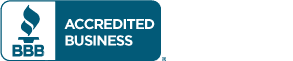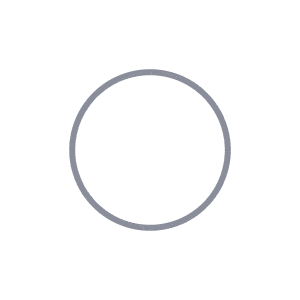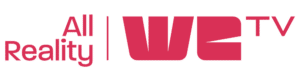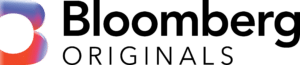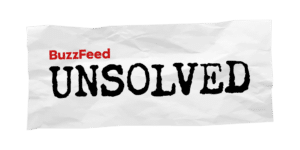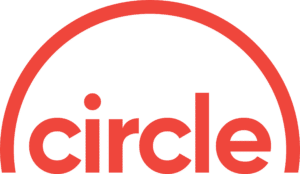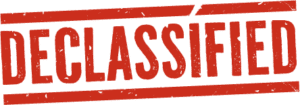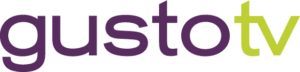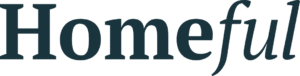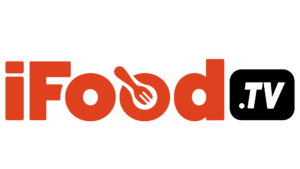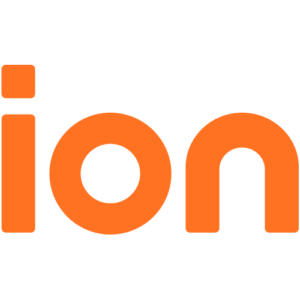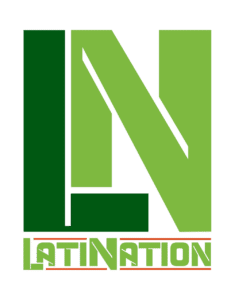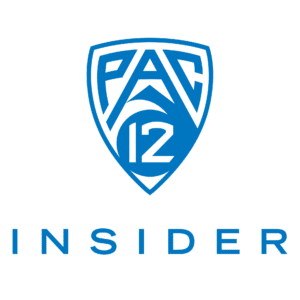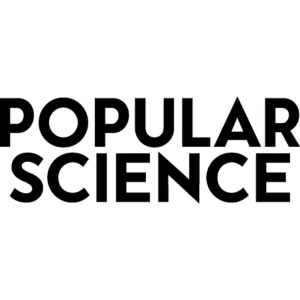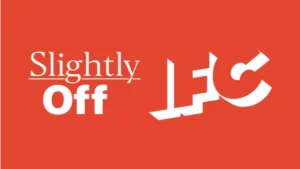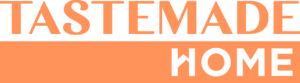Welcome to the Tablo Internet Setup Wizard!
Having trouble connecting your Tablo to the internet during first-time setup? This wizard will help guide you through the process and help you troubleshoot any issues you encounter.
TIP: We recommend running the internet setup wizard on a different smartphone, tablet, or computer than the device you’re using to set up your Tablo.
That way you can easily view the instructions in the wizard while you walk through the steps on the Tablo mobile app on a separate screen.
Is there an Ethernet cable connected to your Tablo?
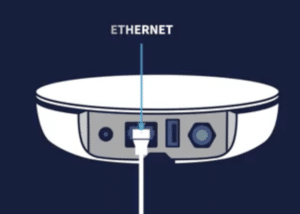
TIP: An Ethernet cable, also called a network cable, connects your Tablo to your router. It’s included with your Tablo purchase, but optional.
You can set up Tablo with or without an Ethernet cable. If your home’s Wi-Fi router is in a location that ALSO allows you to place your TV antenna for optimal signal reception, then connecting your Tablo via Ethernet is recommended.
However, if your router is not near the optimal location for your TV antenna, then we recommend connecting your Tablo to your router Wi-Fi.
Do you want to connect using an Ethernet cable?
Remember, you don’t need to connect your Tablo to your router using the Ethernet cable.
If your TV antenna needs to be placed in a different room than your router, you can instead connect your Tablo to the internet via Wi-Fi.
However, connecting your Tablo via Ethernet is recommended as it will provide the best possible experience.
Please make sure your Ethernet cable is connected.
One end of the Ethernet cable should be plugged into the Tablo device and the other end into your router.
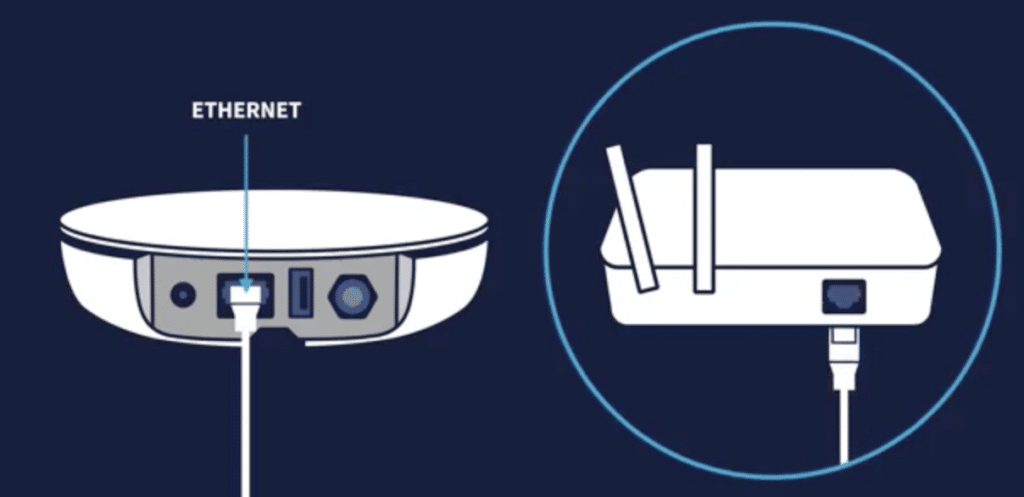
Remove the Ethernet cable from your Tablo and reboot the Tablo.
Let’s start the Wi-Fi setup process. Please follow these steps:
Place the Tablo in your preferred location – wherever you get the best TV antenna reception
Remove the Ethernet cable from the back of your Tablo
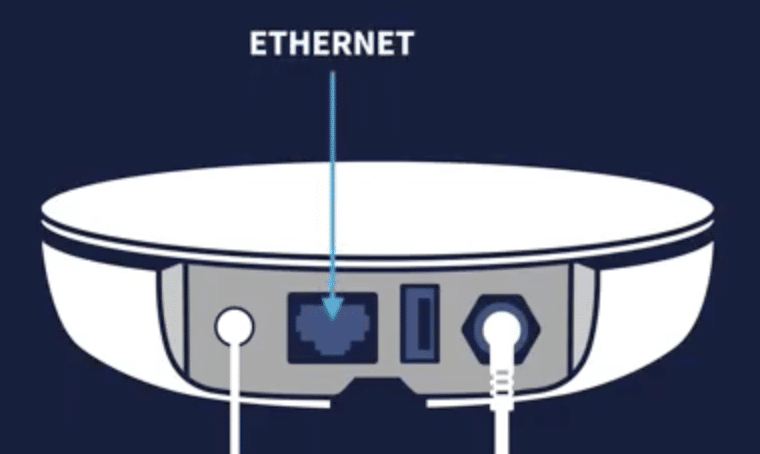
Unplug the power cord, wait 30 seconds and then plug it back in
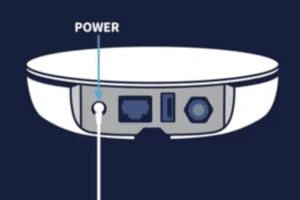
Wait 2 minutes, then click the CONTINUE button below
What is the blue light on the front of your Tablo device doing?
Click the box below that best describes the blue light on the front of your Tablo.
Pulsing
Solid
Good news! Your Tablo has connected to the internet.
Let’s double-check check things are looking good. Please enter your Software Identification Number.
Please enter a valid Software Identification Number (SID)
Software Identification Number:
The number is located on the bottom of your Tablo device below the barcode and begins with 5087B8
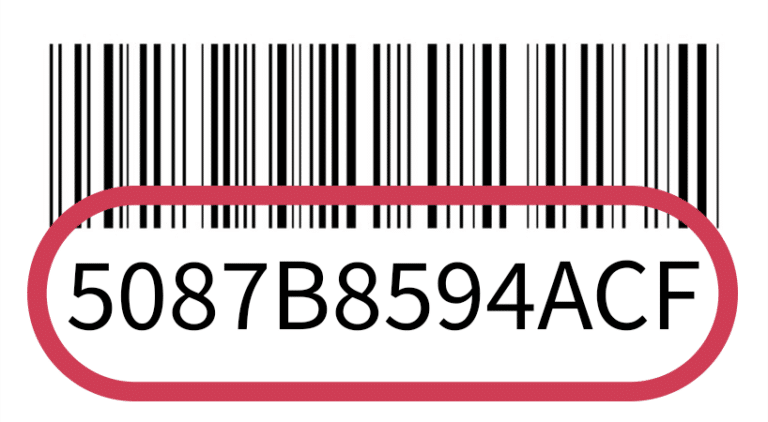
Good news! Your Tablo device has just connected to the internet.
Follow the instructions in the Tablo app to complete the setup process.
Were you able to complete setup process and access your Tablo?
We see your Tablo and it's connected to the internet.
Let’s try restarting the Tablo app on your smartphone or tablet to complete setup.
Restart the app by doing one of the following:
1. Force close the app.
How do I force close the app?
2. Restart your phone/tablet.
How do I restart my phone?
3. Delete the app and reinstall it from the app store.
Were you able to complete the setup?
Let's reboot your Tablo device.
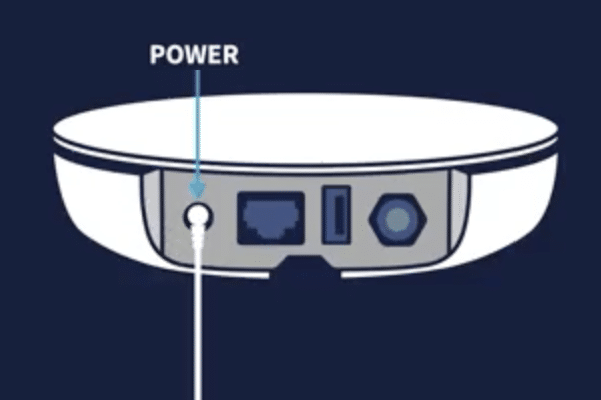
Unplug the power cord from your Tablo, wait 30 seconds and then plug it back in.
Once you’ve done so, please wait while we monitor your Tablo to determine next steps.
Let's start monitoring your Tablo's connection.
As we start troubleshooting, we will monitor your Tablo device’s connection to our servers.
Please enter the Software Identification Number (SID) found on the bottom of your Tablo.
Please enter a valid Software Identification Number (SID)
Software Identification Number:
The number is on the bottom of your Tablo device. It is below the barcode and begins with 5087B8
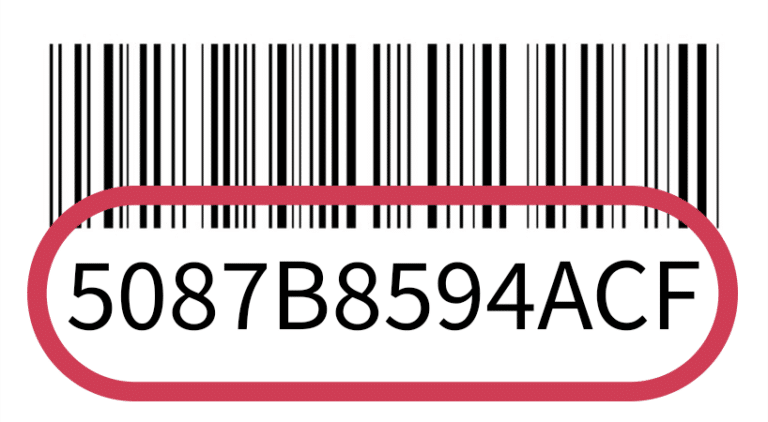
Let's double check a few things.
Please review each item below and check the box to confirm.
Once you have confirmed all three, you can click continue.
1. Confirm you are not using a VPN on your device or network.
What is a VPN? If you aren’t familiar with a VPN (Virtual Private Network), then you probably don’t have one running. Using a VPN will prevent your phone or tablet from connecting to the Tablo.
2. Confirm your phone/tablet is on the same Wi-Fi network you want to connect your Tablo to.
Your phone/tablet and Tablo device need to be on the same network. You may have more than one Wi-Fi network in your home. Please make sure your phone/tablet is connected to the correct network (e.g. 2.4 GHz vs. 5 GHz network) and that you are using the correct network password.
3. Confirm there is no external hard drive attached.
If you are planning to add an external hard drive for additional storage, confirm that it is NOT connected now. The setup process will let you know when you can connect the hard drive.
To continue, please confirm the three steps above by checking each box.
Do you have the right Tablo app?
Legacy Tablo App
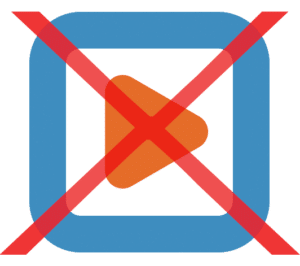
If your Tablo app looks like this, remove it and install the latest (dark blue) Tablo app.
Go to tablotv.com/install on your phone or tablet’s web browser to get the new app. You can also scan the QR code here using your phone or tablet’s camera.
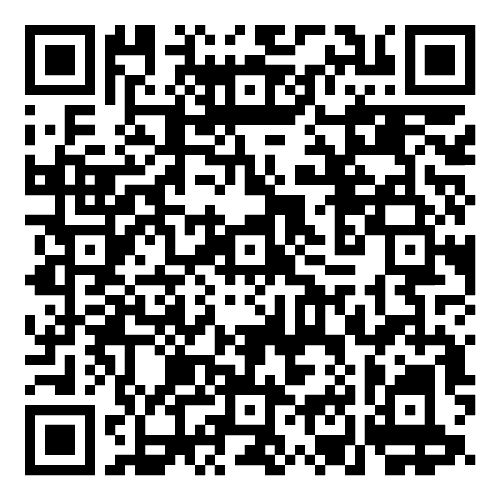
New Tablo App

If your Tablo app looks like this, then you are good to go! Let’s restart the app first though.
Restart the app by doing one of the following:
1. Force close the app.
How do I force close the app?
2. Restart your phone/tablet.
How do I restart my phone/tablet?
3. Delete the app and reinstall it from the app store.
Once you have the confirmed you have the correct Tablo app and you have closed and re-launched it, please click continue below.
Let's walk through the setup process together.
1. First, you will need to create an account within the Tablo app on your phone or tablet.
NOTE: If you are a legacy Tablo customer with a Tablo subscription, you cannot use your existing username and password to log in. As this is a separate system, a new account must be created within the Tablo app. However, you can use the same email address to do so.
2. You will be asked if you already have a TV antenna installed. Follow the steps in the app.
3. When you get to the Connect to Internet section, click the continue button below.
Now let's set up your Wi-Fi.
Follow the steps as shown in the video below.
When your Tablo connects, we will automatically send you to the next page.
No worries! Let's double check a few things.
Click retry if prompted
On occasion, the Wi-Fi setup process fails and clicking reconnect or retry will resolve the problem.
Confirm Wi-Fi password
Please make sure your Wi-Fi password has been entered correctly.
Confirm device is on Wi-Fi
Please make sure your smartphone or tablet is connected to your Wi-Fi network.
Sorry, we aren't able to get your Tablo connected.
Unfortunately, we are having trouble getting your Tablo connected to the internet. Our support team will be happy to help you with next steps.
When you contact support, please reference [support code 802].
Support Hours
Live Tablo Support is available 8:30 a.m. – 2:30 a.m. ET, 7 days per week.
How to Contact Support
Via Telephone – Toll Free
1-844-TABLOTV (822-5688)
Via Live Chat
Click the icon at the bottom right of the page to begin chatting with us.
Let's start monitoring your Tablo's connection.
As we start troubleshooting, we will monitor your Tablo device’s connection to our servers.
Please enter the Software Identification Number (SID) found on the bottom of your Tablo.
Please enter a valid Software Identification Number (SID)
Software Identification Number:
The number is on the bottom of your Tablo device. It is below the barcode and begins with 5087B8
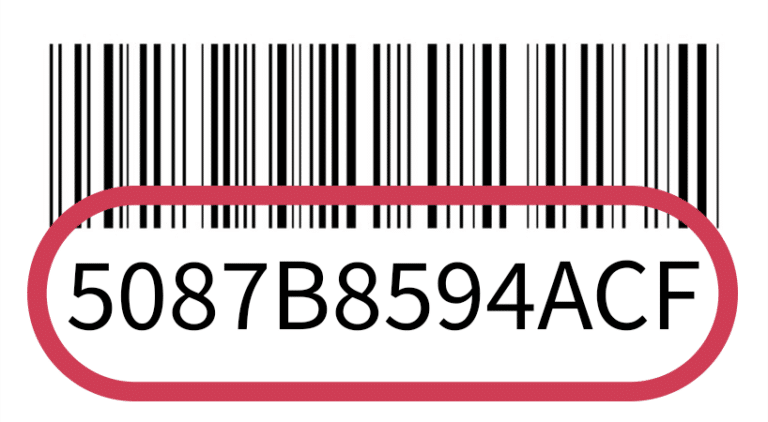
Sorry, we aren't able to find your Tablo device.
Unfortunately, your Tablo device does not appear to be able to connect to our servers. Our support team will be happy to help you with next steps.
When you contact support, please reference [support code 801].
Support Hours
Live Tablo Support is available 8:30 a.m. – 2:30 a.m. ET, 7 days per week.
How to Contact Support
Via Telephone – Toll Free
1-844-TABLOTV (822-5688)
Via Live Chat
Click the icon at the bottom right of the page to begin chatting with us.
Let's make sure your Ethernet cable is working.
We want to determine if the problem is with your Tablo or your network / Ethernet cable.
Let’s see if the internet is working properly when this Ethernet cable is connected to a different device in your home.
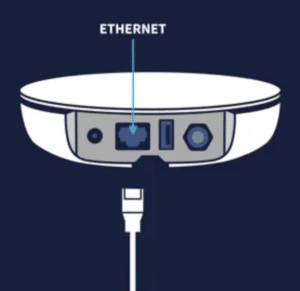
Unplug the Ethernet cable from your Tablo and plug it in to another device (laptop, desktop, smart TV, etc).
NOTE: Make sure Wi-Fi is turned off on the alternative device you are plugging the cable into, which will force it to use the Ethernet connection.
Does the alternative device now connected via the Ethernet cable have internet and is working properly?
Great, your internet is working! Let's reboot your Tablo device.
Please reboot your Tablo device and we will try to connect it to the internet.
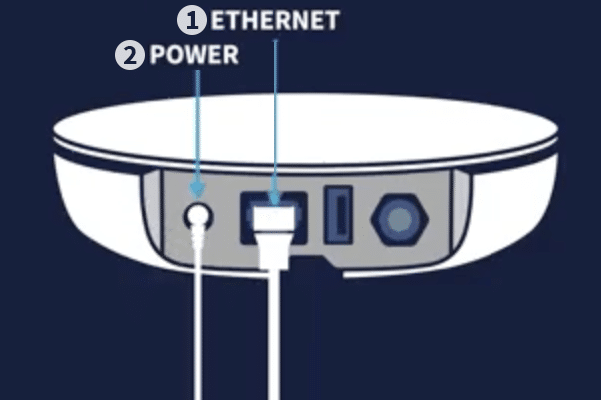
Make sure you reconnect the Ethernet cable to your Tablo device. One end should connect to your router and the other to your Tablo.
Unplug the power cord, wait 30 seconds and then plug the power cord back into your Tablo device.
Cue the Jeopardy music.
After your Tablo reboots, it should come online and you should see the bar at the top of this page turn green.
If the countdown finishes and your Tablo doesn’t come online, we will redirect you to our support team for further assistance.
Since your other device didn't work, the internet might be the issue.
We recommend restarting your router by unplugging the router’s power cord, waiting a few seconds and then plugging it back in.
Wait five minutes to give your router a chance to reboot and come back online.
When your internet is working again, please restart the Setup Wizard.
That's ok. Let's try restarting your router.
We recommend restarting your router by unplugging the router’s power cord, waiting a few seconds and then plugging back in.
Wait five minutes to give your router a chance to reboot and come back online.
When your internet is working again, please restart the Setup Wizard
Good news! Your Tablo device has just connected to the internet.
Follow the instructions in the Tablo app to complete the setup process.
Were you able to complete setup process and access your Tablo?
We hope you enjoy your new Tablo!
You can now download the Tablo app on compatible smart TVs and streaming devices to enjoy free TV on your big screens.
If you have any questions along the way, please reach out to our support team.
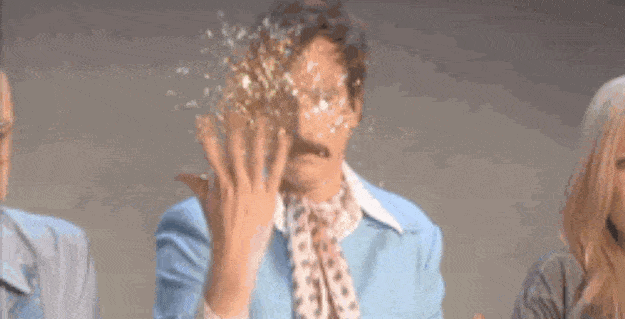
Support Hours
Live Tablo Support is available 8:30 a.m. – 2:30 a.m. ET, 7 days per week.
How to Contact Support
Via Telephone – Toll Free
1-844-TABLOTV (822-5688)
Via Live Chat
Click the icon at the bottom right of the page to begin chatting with us.