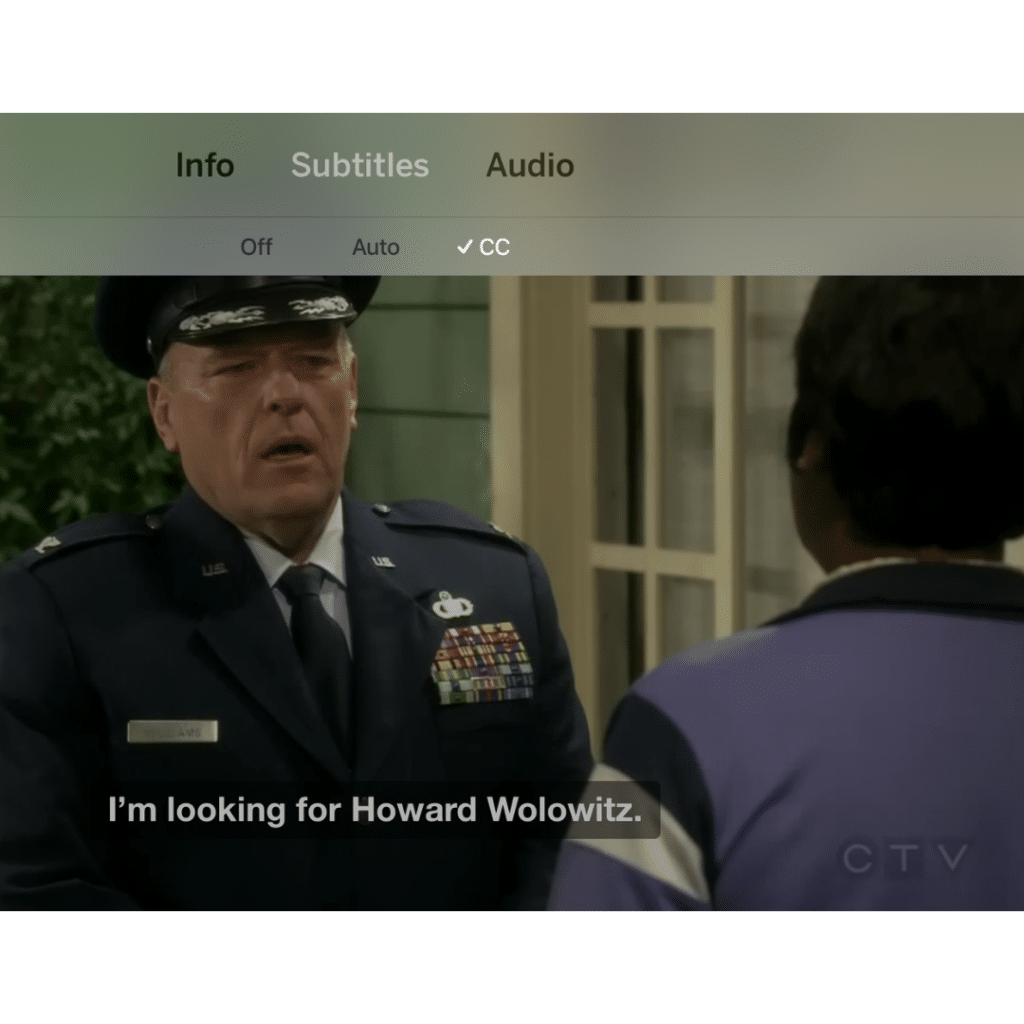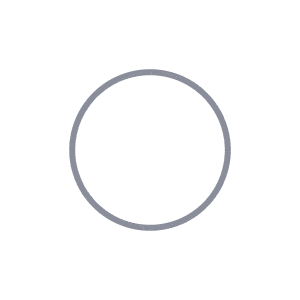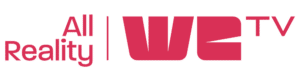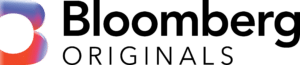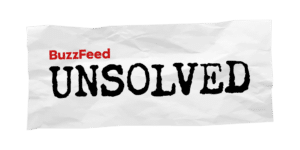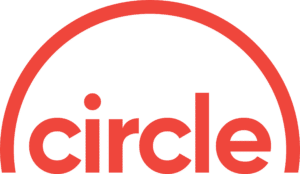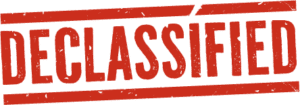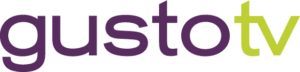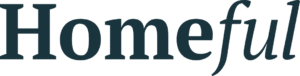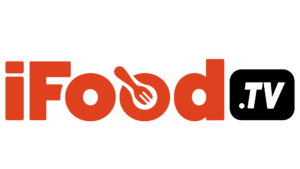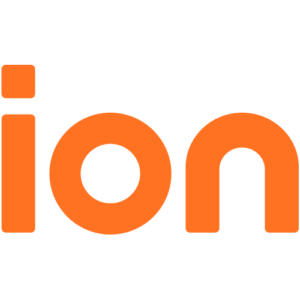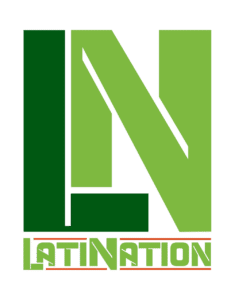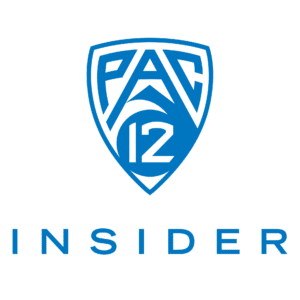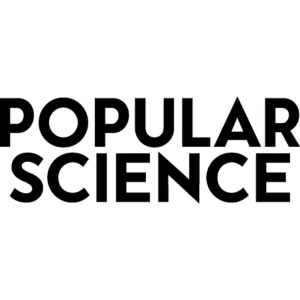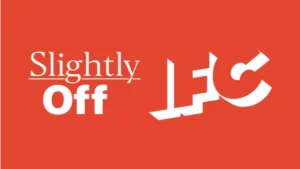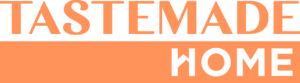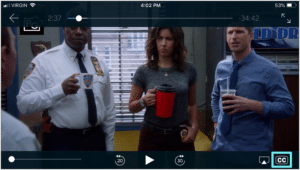
Closed captioning (CC) may not be the most desired feature for a majority of the consumers. It certainly is critical for many others and not just those that are hard of hearing. The best part about owing a Tablo is that Tablo supports closed captioning on the majority of its platforms.
You might also enjoy using closed captioning if:
- English (or the language in which the show is being broadcast) is not your first language
- The dialogue in the show is being spoken quickly, is being mumbled or is spoken in a heavy accent
- You or one of your family members have a learning disability
- You want to watch TV silently (like while your partner sleeps)
- You want to watch TV in a noisy environment (like while running on the treadmill)
- You want to encourage literacy skills in your kids while they get their TV fix for the day
The Question
Does Tablo support closed captioning?
The Answer
Yes! Tablo supports closed captioning on the majority of its platforms including iOS smartphones and tablets, Android smartphones and tablets, Roku, Android TV, Amazon Fire TV, Apple TV, Xbox One and the web app at my.tablotv.com. The interface of TV-connected Tablo DVRs also supports this feature.
#1 iOS Smartphones and Tablets:
To enable, simply select the closed captioning button in the bottom right of the player and select the CC option in the drop down.

#2 Android Smartphones and Tablets:
To enable, simply select the closed captioning button in the top right of the player.
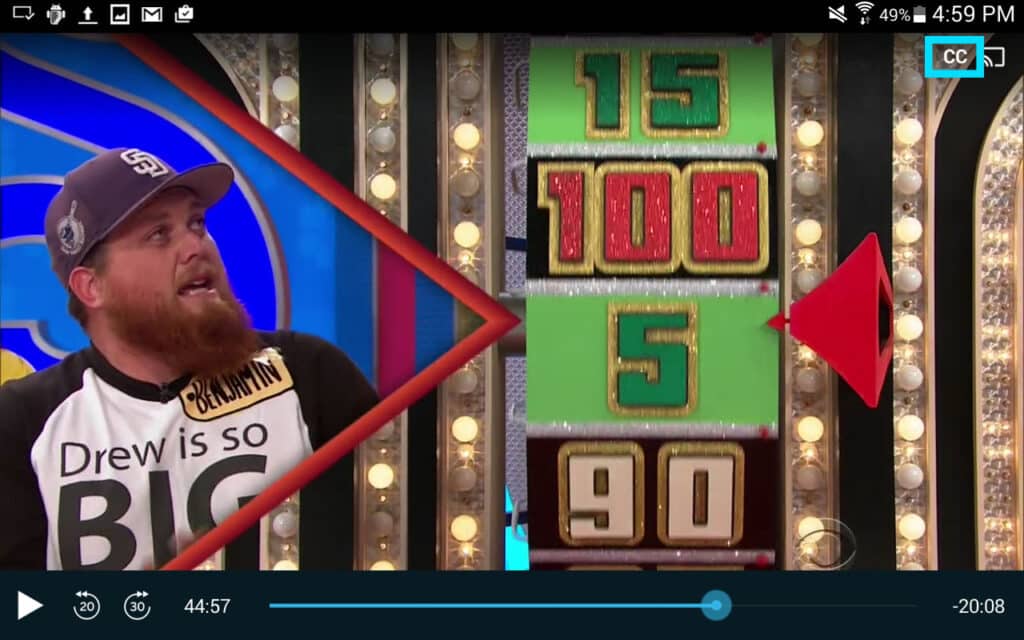
#3 Roku:
To enable, simply select the star (*) button on the Roku remote and select ‘on’ for captions mode. (Apologies for the slightly blurry photo… it’s not possible to take a screenshot of the closed captioning enabled on Roku.)
#4 Apple TV:
To enable on the 4th Generation Apple TV, use the remote to swipe down from the top and select ‘Subtitles’ and then ‘CC’.
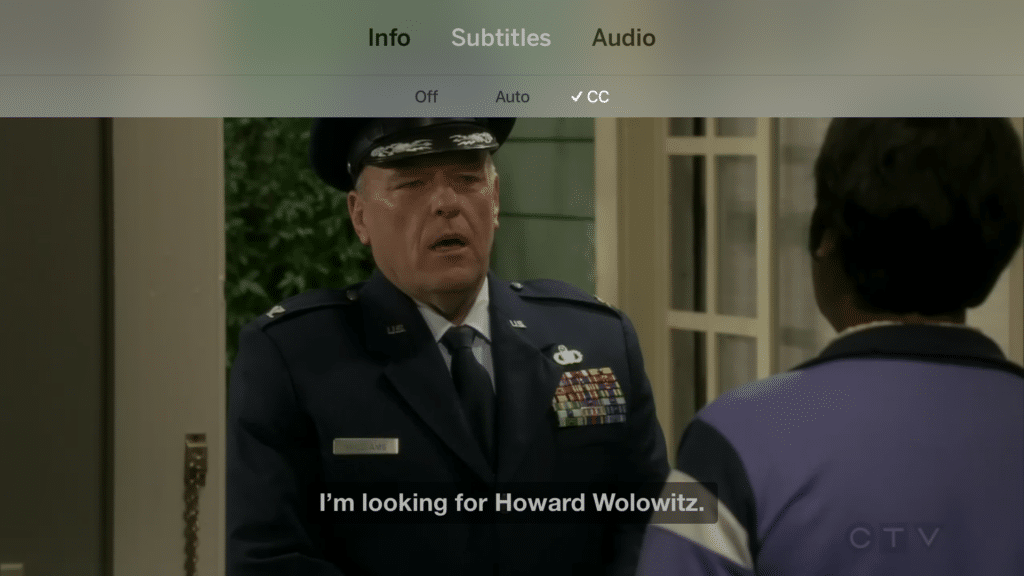
#5 Android TV:
To enable, press down for settings.
#6 Amazon Fire TV:
To enable, press down for settings.
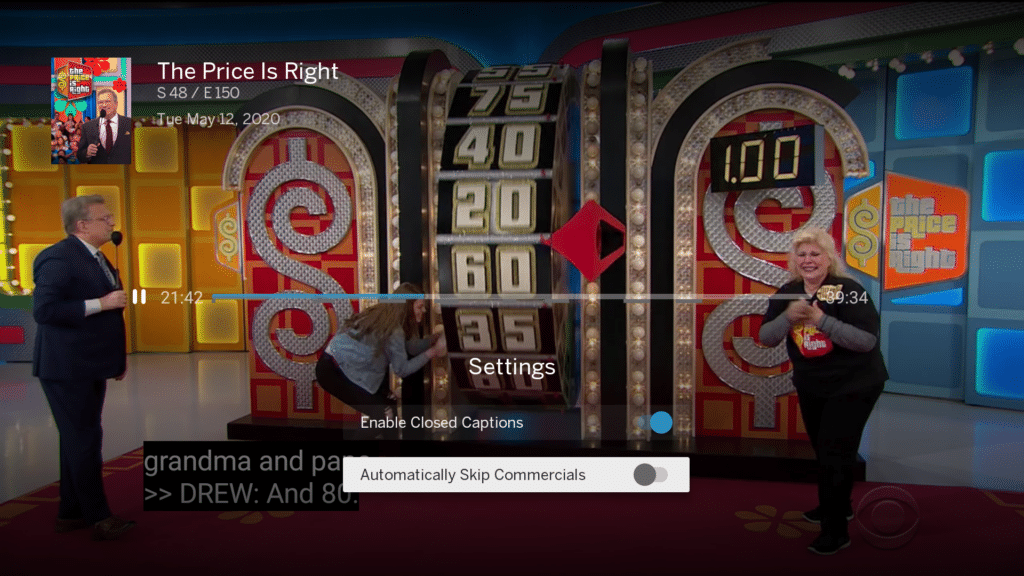
#7 Tablo’s Web App:
To enable, select the closed captioning button in the player.
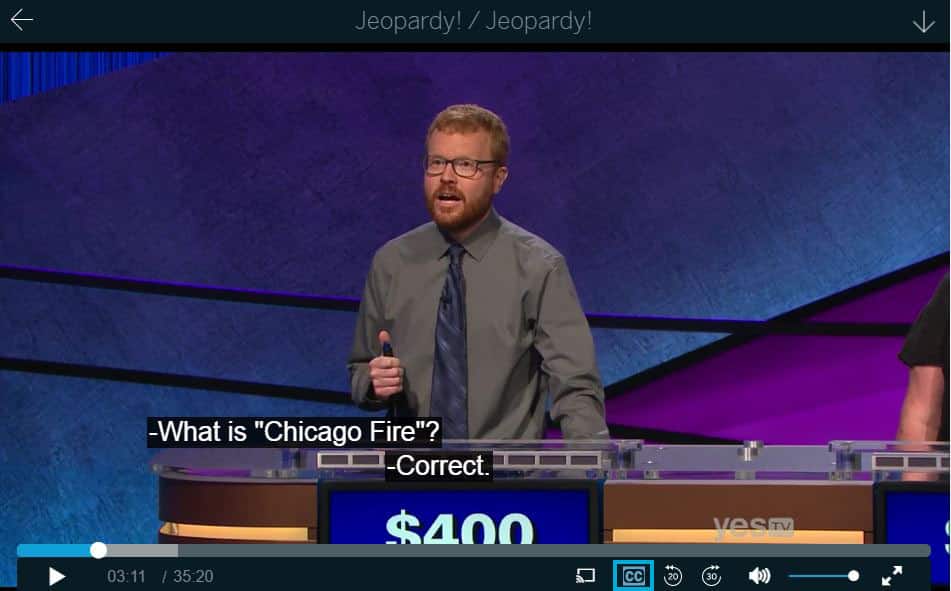
#8 Tablo’s Samsung TIZEN Smart TV App:
To enable, on your Samsung Smart TV’s menu go to SETTINGS > SYSTEM > ACCESSIBILITY -> CAPTION > ON.
#8 TV-Connected Tablo DVR Interface:
To enable, press down for settings on your Tablo HDMI remote.
The Exception
Unfortunately, Tablo does not support closed captioning via the LG Web OS app as the player software does not allow it. LG smart TVs do not support closed captioning on OTA (Over-the-Air) channels.
Make sure to follow us on Facebook or Twitter for updates and if there are any other improvements for this feature you’d like to see, let us know!