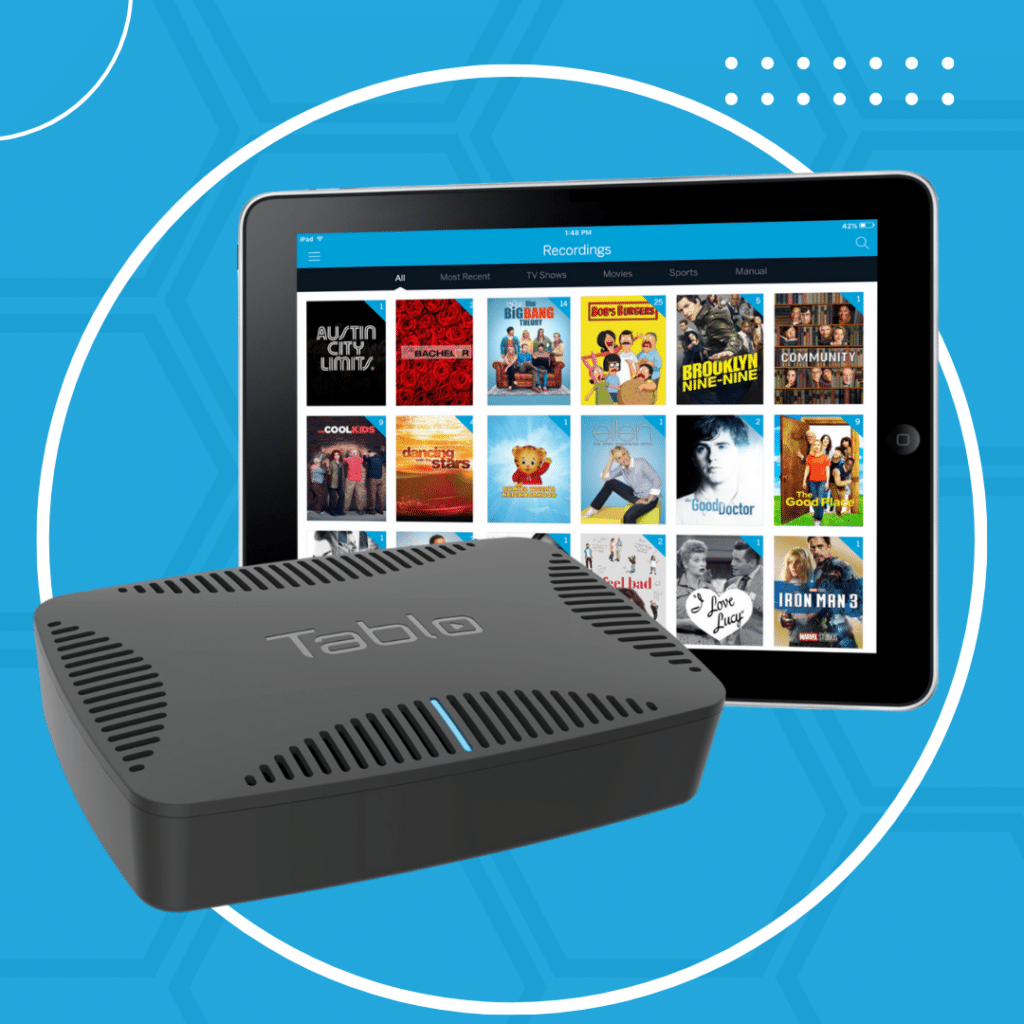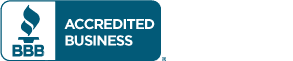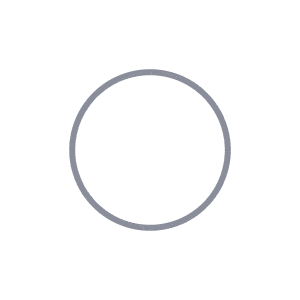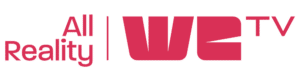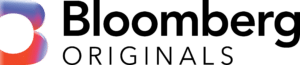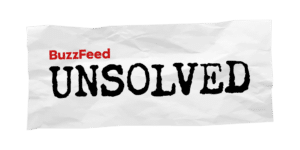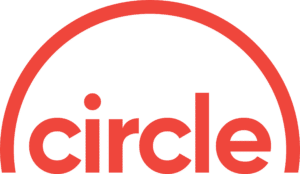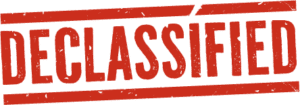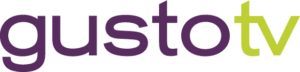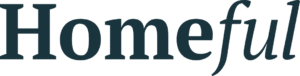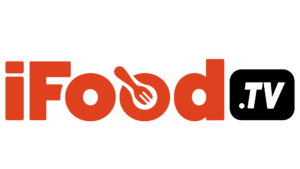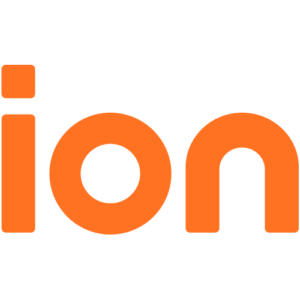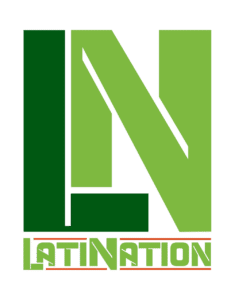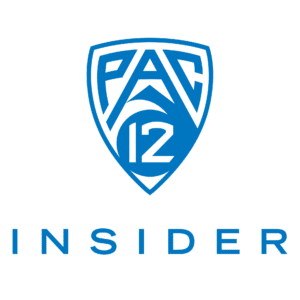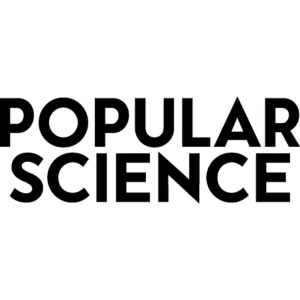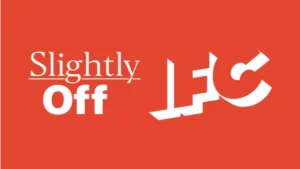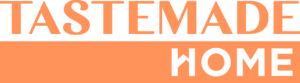With a Tablo subscription, it takes just a single click or touch to set something up to record. But sometimes, you might need more granular options for setting recordings which is why all Tablo DVR users have access to setting for manual recording. For those who choose not to have a Tablo subscription, this will be the primary method of setting recordings.
Setting a Manual Recording:
The manual recordings menu can be found in the scheduled screen of all Tablo apps. Look for the plus sign and select it… (It may be located at the bottom of the scheduled list in some apps.)


Once the menu is open, you’ll see you have two main choices for setting a manual recording: repeating or just once.

To set a recording you’ll need to enter the following information:
- A title – This will identify this recording within the recordings screen, so make sure to choose something descriptive
- The channel you want to record
- The day (for repeating recordings) or the date (for ‘just once’ recordings)
- The specific start time – can be set to the nearest second
- The duration of the recording – can be set to the nearest minute

Once you’ve set your recording, it will appear in your scheduled recordings screen.

When a recording is completed, you can find it with the rest of your recordings.

Now you know how easy it is to set a personalized personalized manual recording on your Tablo so you can do things like record just the monologue of a night-time talk show or create a single huge recording of a marathon broadcast of your favorite show.